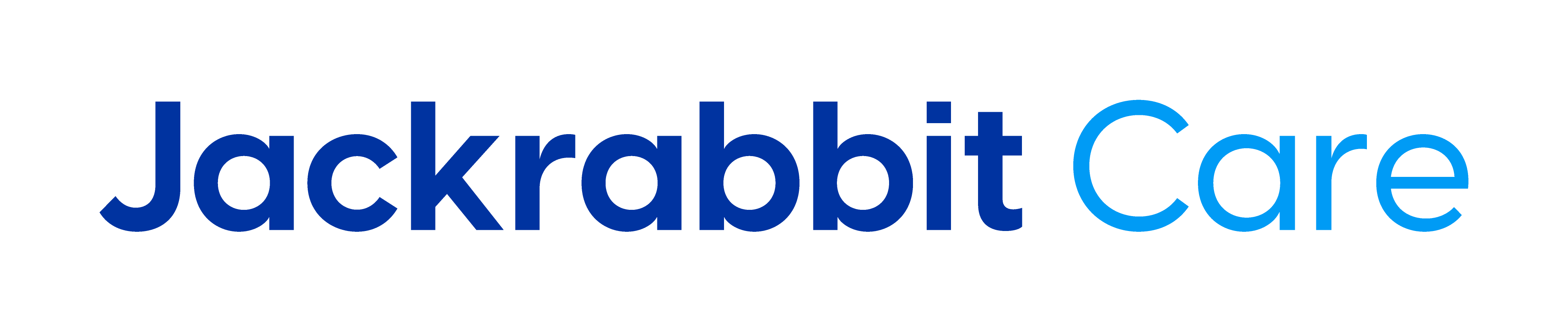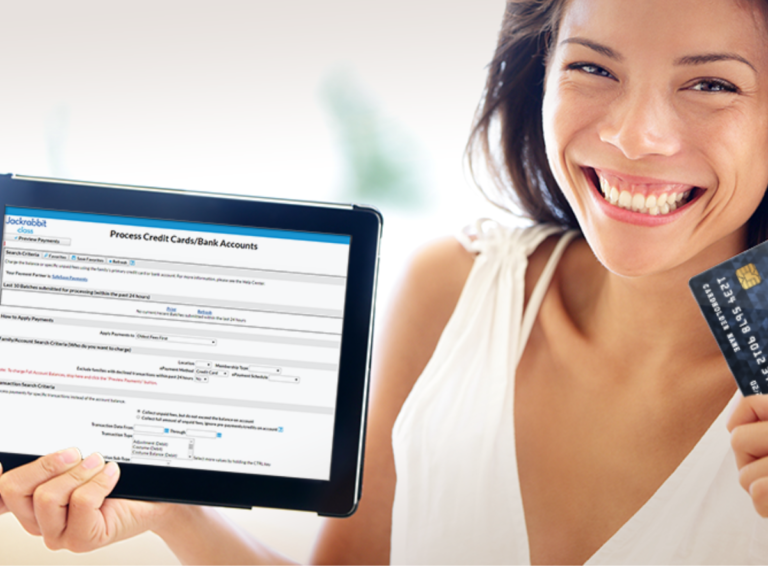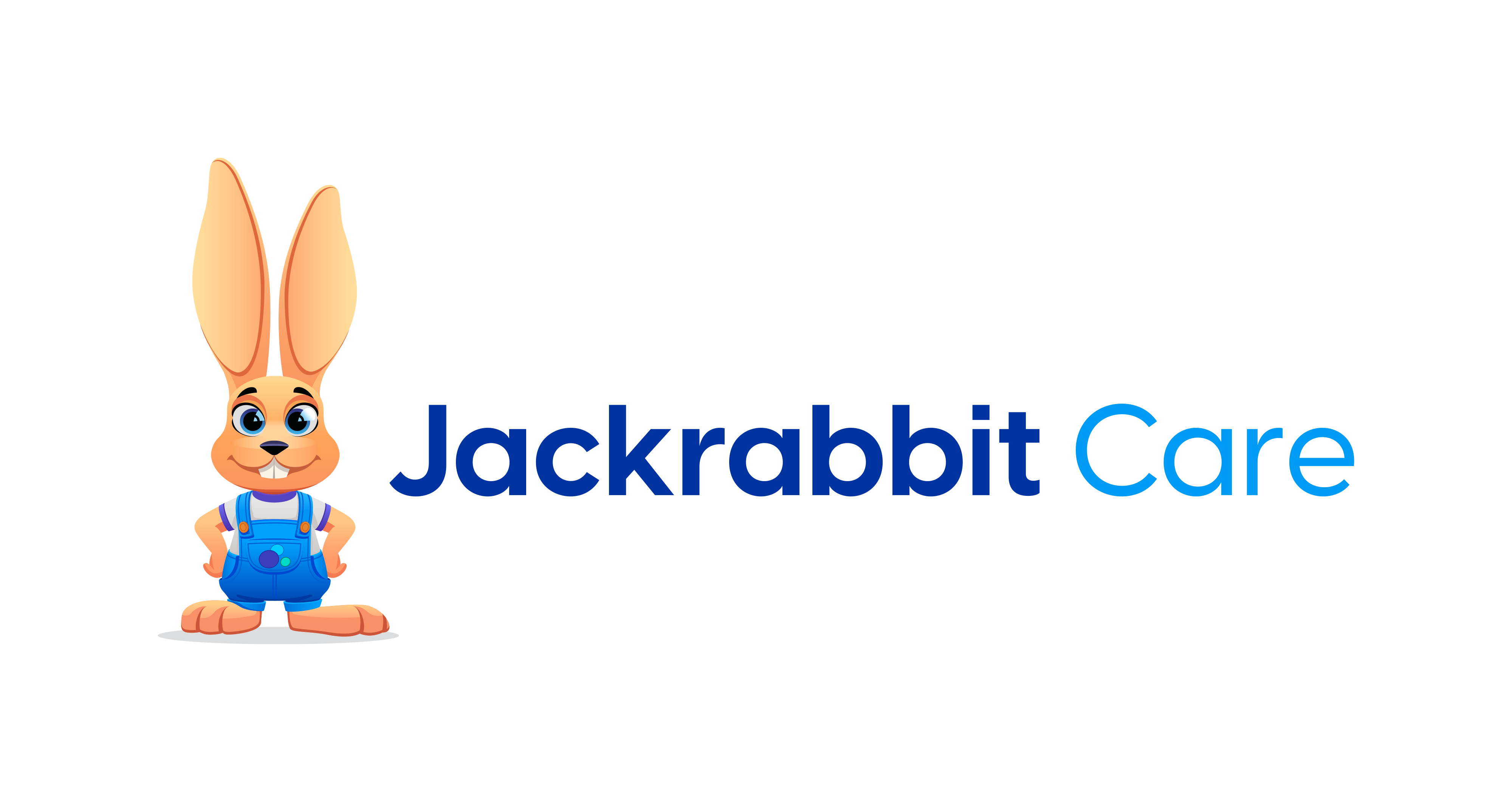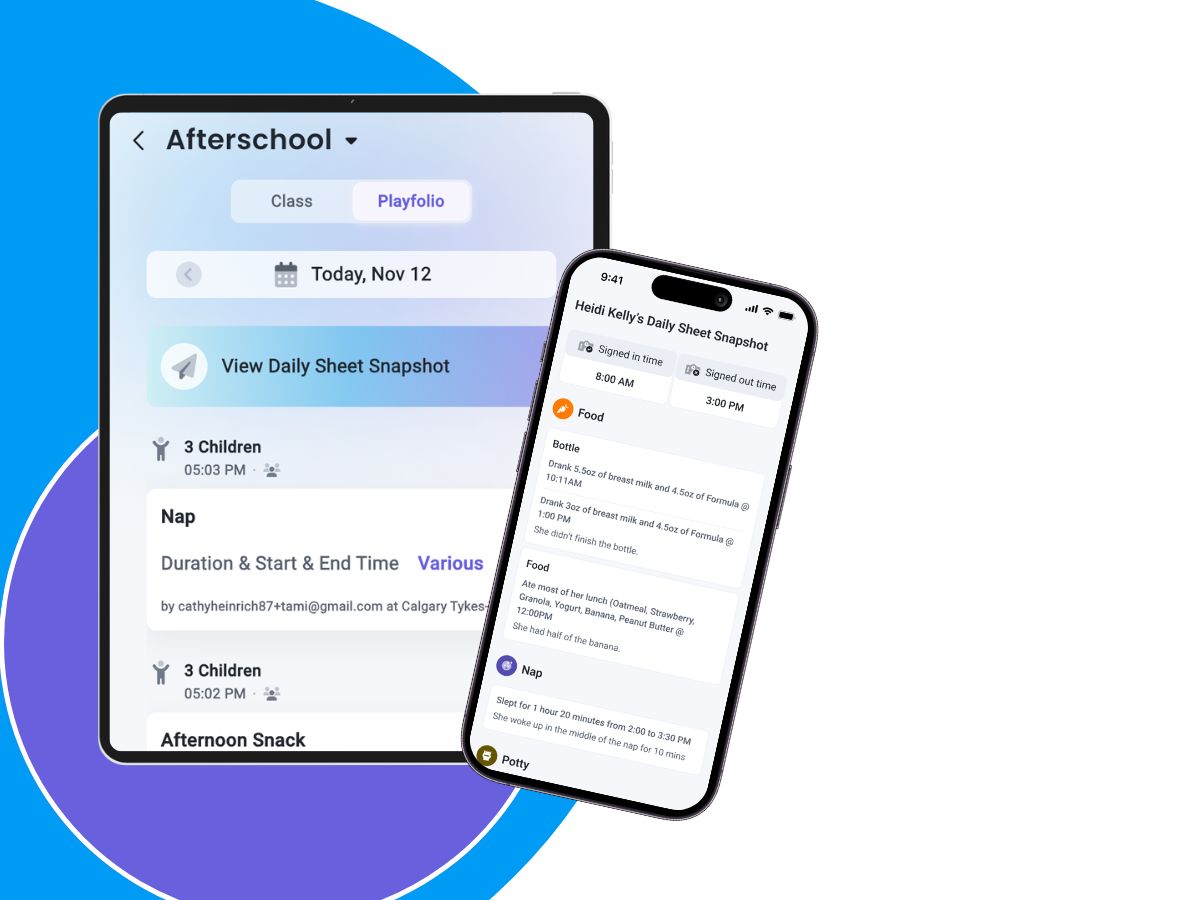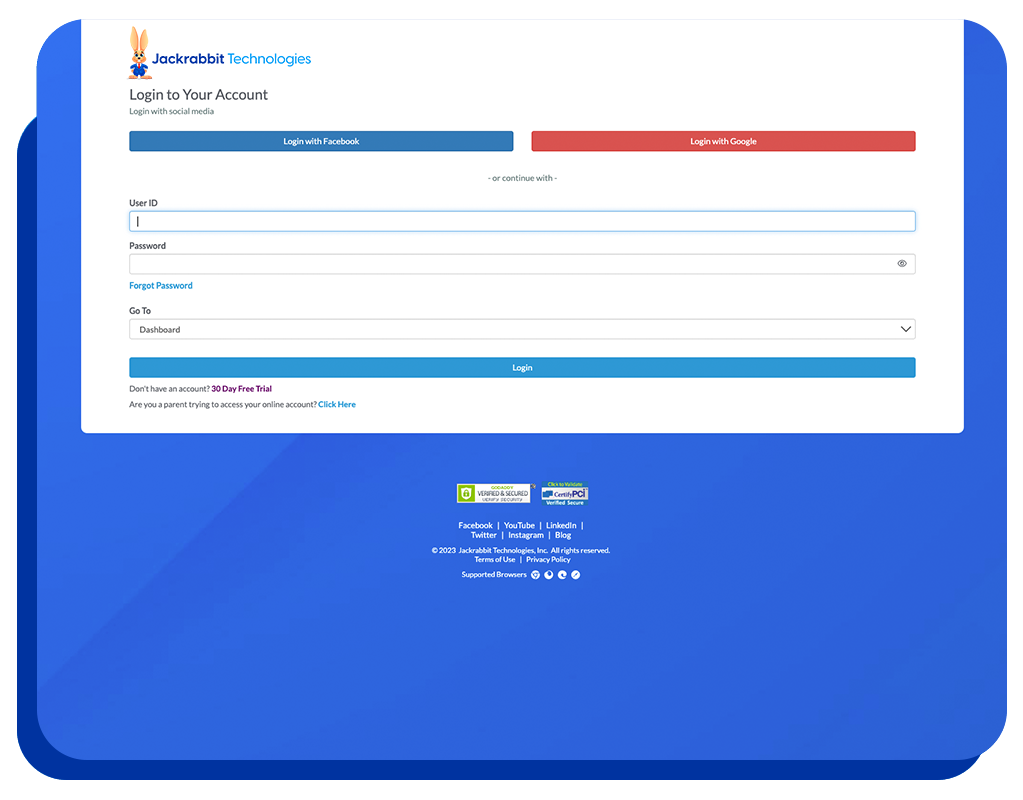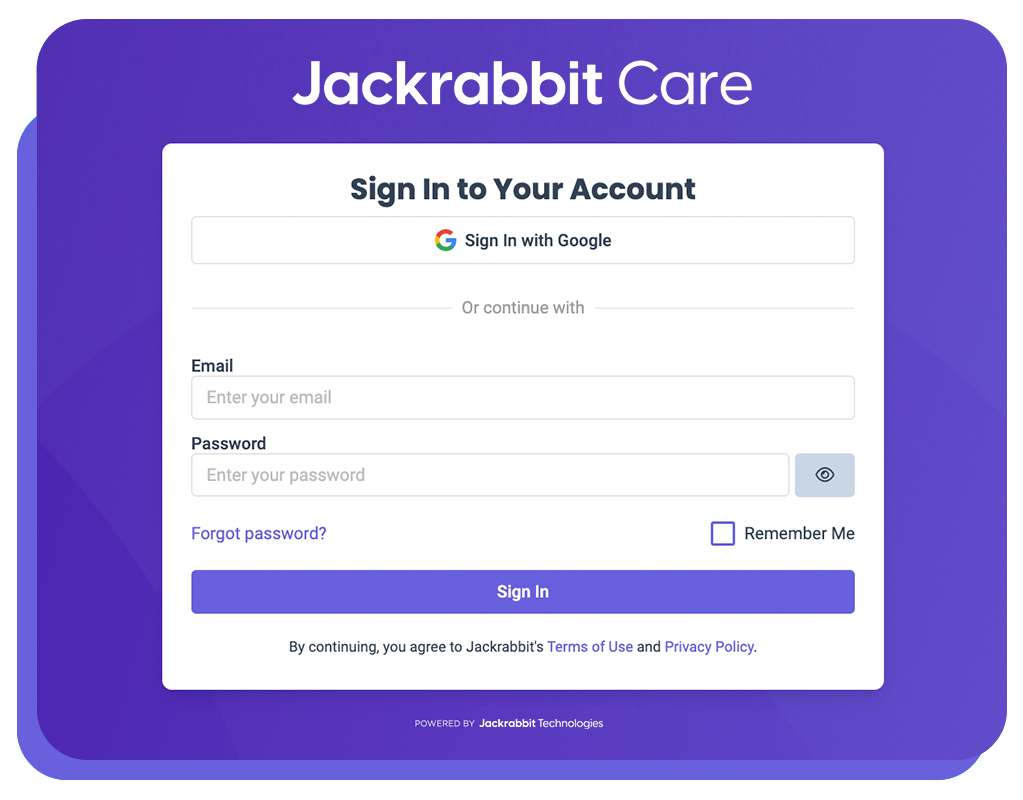Is it better to Drop, Transfer or Delete a student’s schedule? Whether you’re new to Jackrabbit or a long time user you may still be a bit unclear. The answer is there’s a right time to use each and while there are some general rules on when each method is best, like most things in Jackrabbit a lot will depend on your reporting needs and business practices.
Check out our Help Center topic Drop, Transfer, or Change Schedules.
Drop a Schedule
Drop a student if they attended a class or schedule for a period of time, but now they are leaving. They may be leaving your school or just changing the days they attend, but either way you want a record of this past class or schedule.
Important: Set the Drop Date to the day after their last scheduled day. On the day entered, the system will drop them out automatically and they will not be available for clock in on this day.
Transfer a Schedule
Transfer a student if they are moving classes and you want the change to happen immediately. The moment you click Transfer, Jackrabbit drops them from their current class and enrolls them in their next class with the same scheduled days and times. Don’t use this option if the student is just changing schedules but staying in the same class. If this is the case, first drop their current schedule, then add their new one in the same class. See information on Future Transfers below.
Delete a Schedule
This should only be done if the schedule is there in error, or if they never attended and you want no record of it whatsoever. Schedules that have been deleted will not show up anywhere in any reports. If you are unsure, it is always better to Drop the schedule and use the reason ‘Other’ then type in why this schedule is being removed.
Need to Transfer the schedule, but set it up in advance?
No problem! Again, reporting is key to getting this to work for you. Set up a drop reason of ‘Future Transfer’ in your Drop-down lists. Drop the student and select a future date of the day after they will finish attending this class or schedule. Use the reason ‘Future Drop.’ Then, use Add Schedule and select a future schedule start date of the day they will begin the next class or schedule.
Remember – anytime you adjust a schedule check the assigned Tuition Rates and adjust if needed! (Student Based Billing only.)
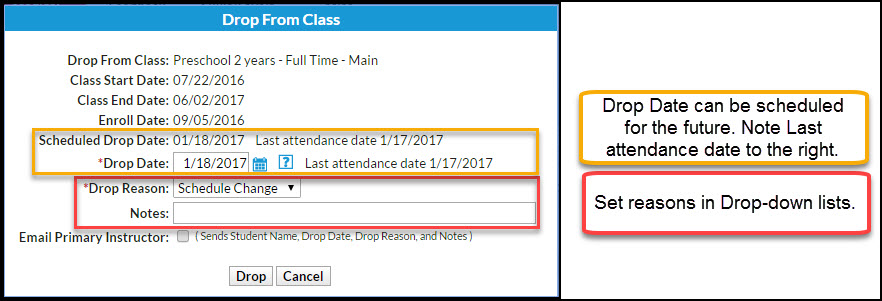
Drop History Report
This is why we are being so precise when ending or changing a schedule! Staying consistent with how you enter things will give you the most accurate reports. Use the Drop Type and Drop Reason to find out just how many students changed schedules or left your program and most importantly WHY!
Need to report on Future Transfers? Run the Drop History report with Show Drops set to ‘Transfer.’ Then run it again for Show Drops set to ‘Drops Only’ but with the Drop Reason of ‘Future Transfer’. This will tell you who all your actual transfers were. To find all your true drops (people who actually left your program,) run the report for ‘Drops Only’ again but exclude those with the reason Future Transfers. This is how many kids actually left your program.
Note: There is no report for deleted schedules. Only delete schedules if you really, truly need no record of this past schedule – like if the enrollment was a mistake or you needed to edit the start date and add the same schedule back.
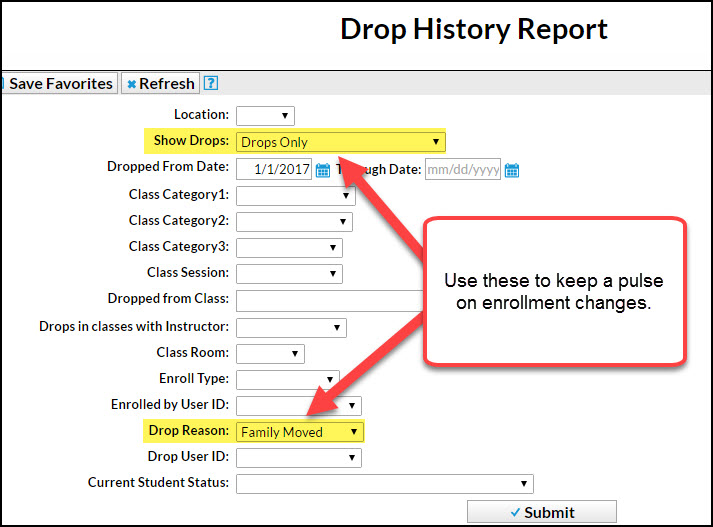
Did you learn something? Let us know in the comments section below and check out our newly revamped Help Center topic on Drop, Transfer, or Change Schedules.